You can modify the library data that displays for your students while they browse your library. Note that leveling information is not available for all books, and manually created titles will only display this information when added:
- Go to your Settings > Show/Hide Data in your Teacher View
- Ensure that Guided, Lexile, or AR Levels is selected
- Important:Before leaving, save the settings by clicking the Save button located at the bottom right hand side of your screen.
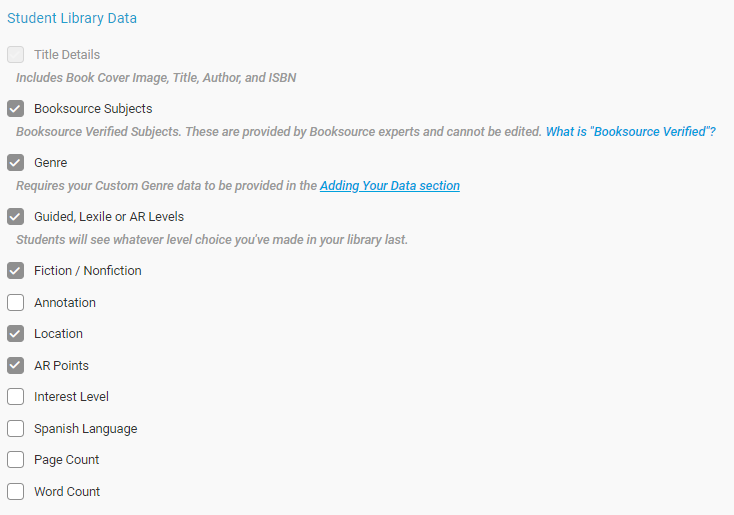
Once you have selected and saved the leveling data in your Settings, click into your Library via the navigation bar. Once there, you’ll navigate to Classic View by selecting the Classic View button at the bottom left of the page. You will receive a feedback question you must respond to before moving forward.
- Navigate to your Library and select Grow & Manage
- Select the drop-down arrow and choose the criteria which you would like your students to see.

Once these settings have been applied in the 'Classic View', you can navigate back to the new Beta library page by selecting the banner at the top of your library.
Support Video:
- Student Checkout – Learn how to access the student view of MackinTrack-It. Then, watch the detailed process a student will see to learn about books, search, checkout, and return books.
